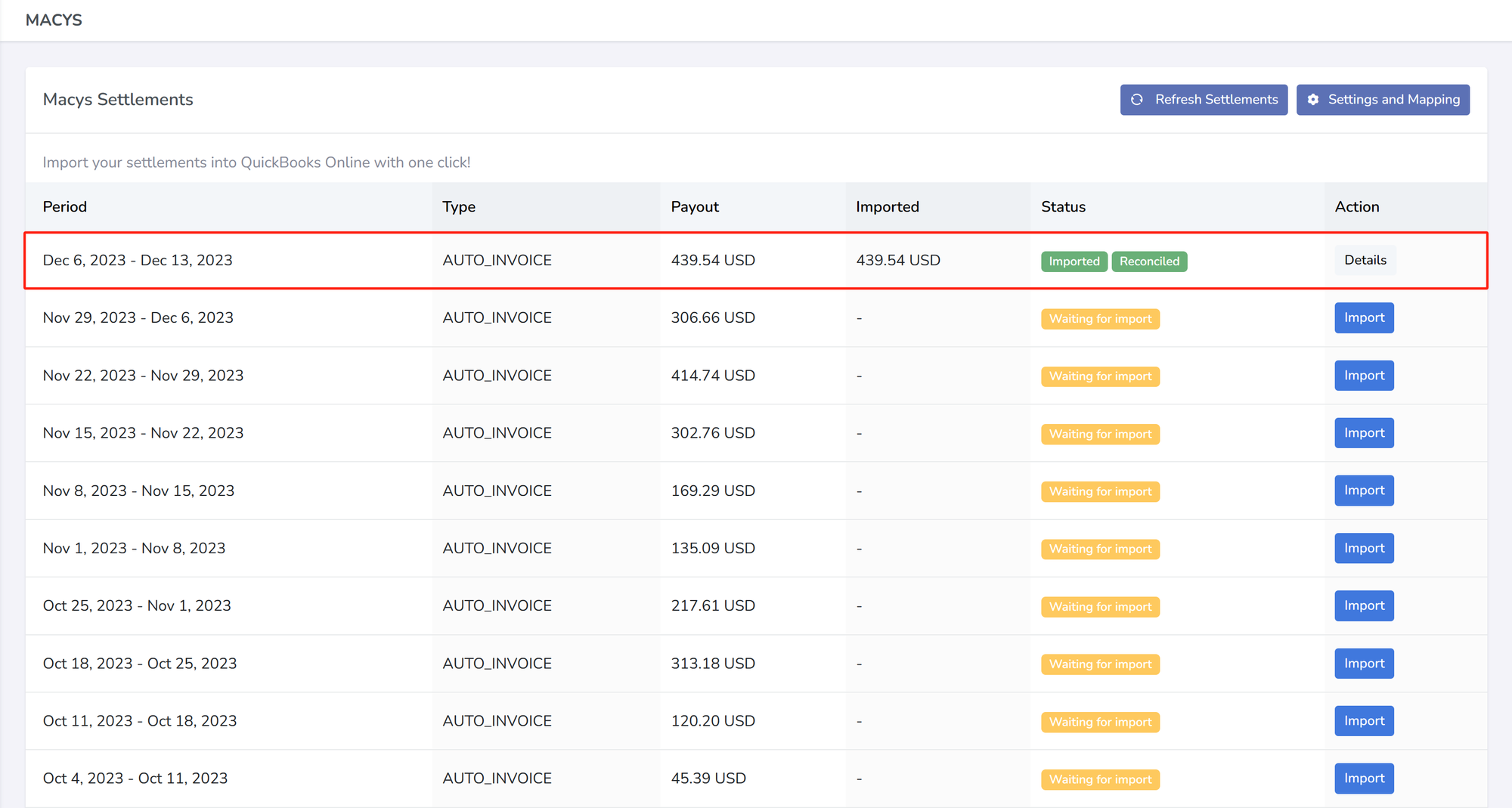
<aside> 💡 Welcome to Klavena’s help center! We're here to answer your questions.
Can't find what you're looking for? Send our support team a note at [email protected]!
</aside>
In the previous page, you clicked on import settlement button to import the settlement into QuickBooks Online.
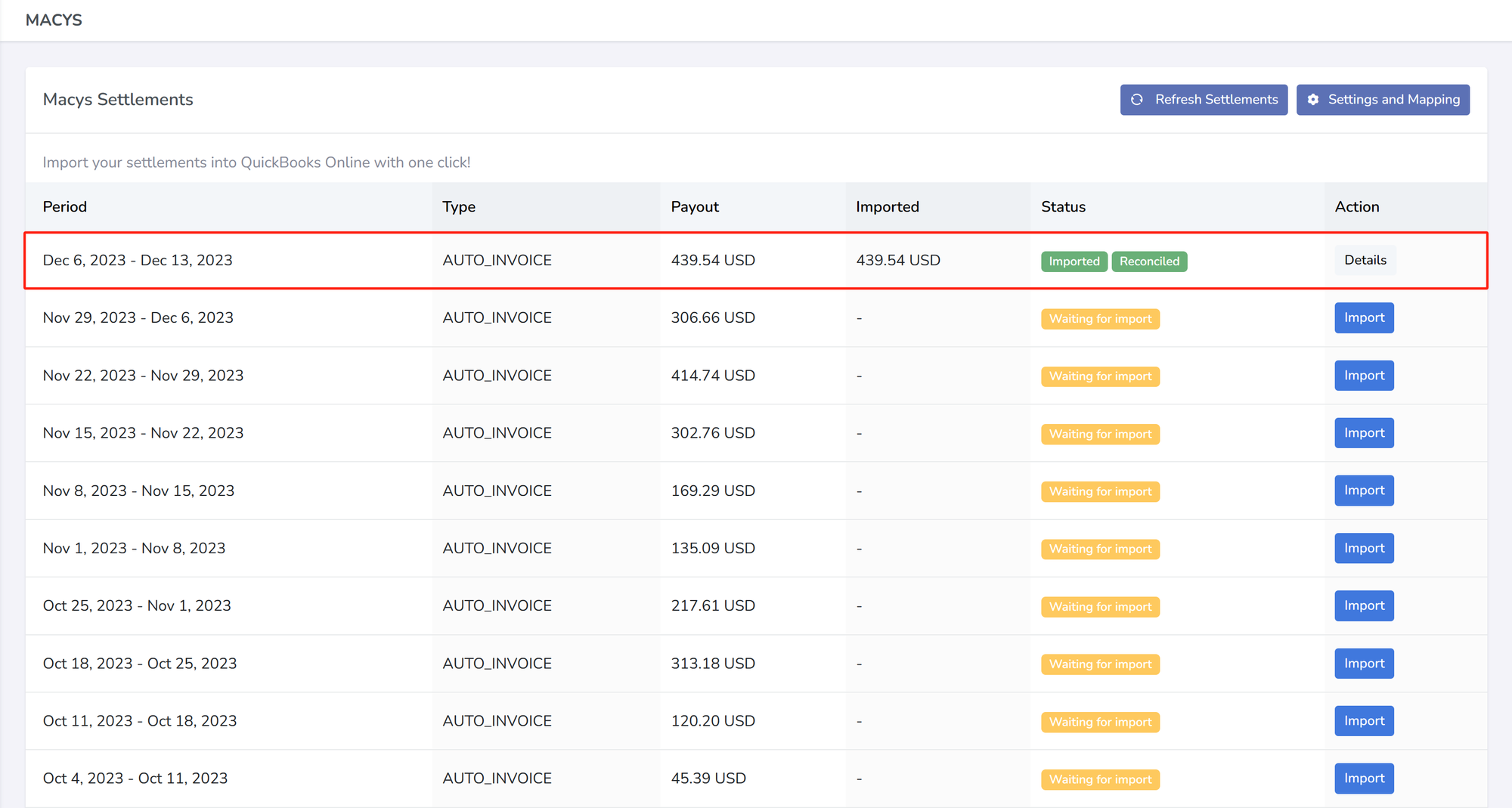
Afterwards, you can check in your chart of accounts to see that the correct amount is there. The amount should show up in the “[sales channel] Balance” chart of accounts.
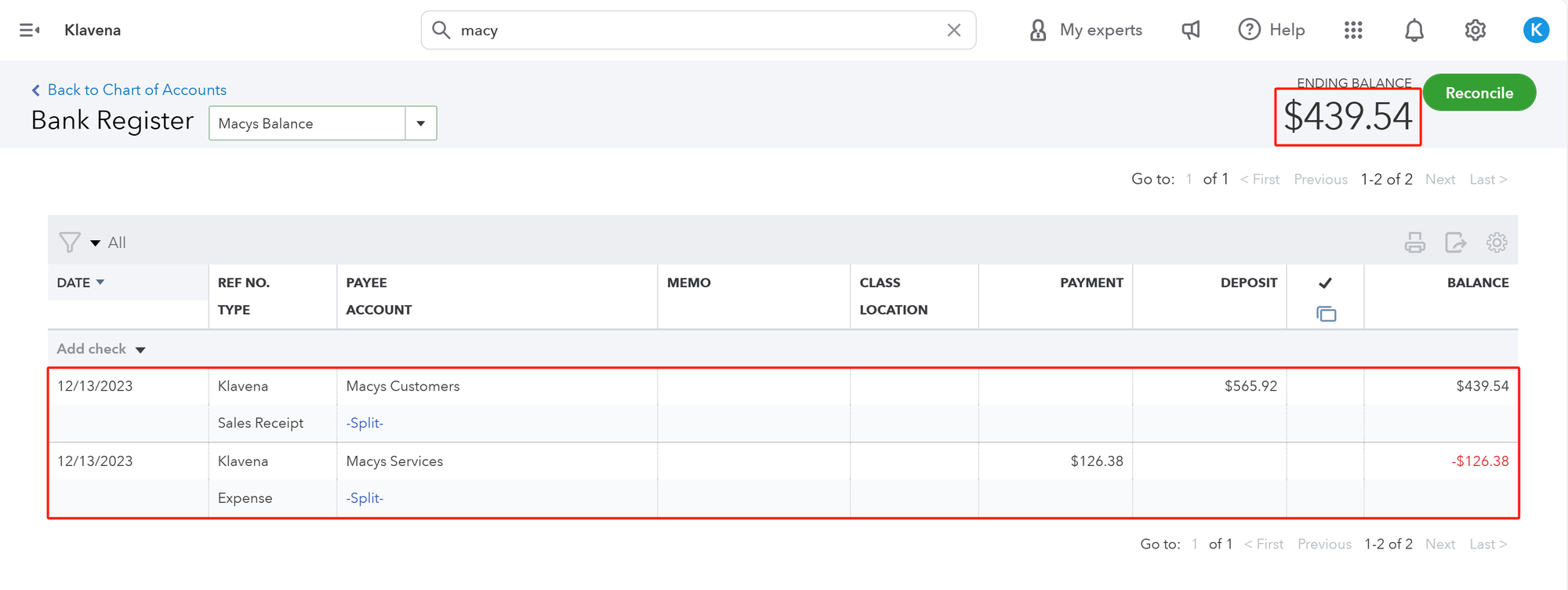
As you can see, Klavena has categorized the settlement's transactions into two QuickBooks Online objects: sales receipt and expense.
Sales receipts are used, as the name implies, to keep track of all sales related data such as product sales, tax, shipping, promotions, etc. Expenses are used to keep track of commission, fulfillment, storage, advertising, etc.
If there are refunds, then they were show up as refund receipts. The refund of expenses will show up as deposits back to you.
If you click into the specific QuickBooks transaction, and select "Edit", you will be able to see a detailed breakdown of the sales and expenses for this period.
You've linked your first sales channel to QuickBooks Online and imported your first settlement. Next, we will explore in greater detail the functionality of Klavena, and some of its extra features.